I enjoy using technology to create expressions from the heart. I recently started work on this one...

You can see more here.

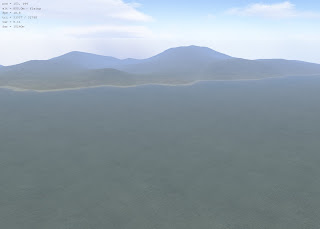 Today I was determined to figure out how to take real wold terrain data and use it to generate terrains in L3DT. It's not simple but with enough research/digging you can find out how to do it. Here I'll post a very simplified step by step on how to accomplish this.
Today I was determined to figure out how to take real wold terrain data and use it to generate terrains in L3DT. It's not simple but with enough research/digging you can find out how to do it. Here I'll post a very simplified step by step on how to accomplish this.
 There's a free software program out there called L3DT that you can use to generate terrain maps, and this thing rocks my virtual world. The terrain maps can be exported to a raw file format and then loaded into OpenSim. The screen shot at left was taken from within the L3DT viewer, which actually lets you fly around the terrain map once it is rendered.
There's a free software program out there called L3DT that you can use to generate terrain maps, and this thing rocks my virtual world. The terrain maps can be exported to a raw file format and then loaded into OpenSim. The screen shot at left was taken from within the L3DT viewer, which actually lets you fly around the terrain map once it is rendered.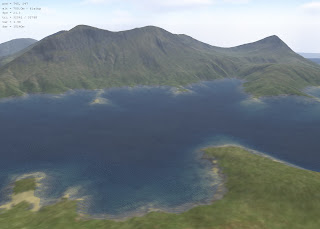 In OpenSim, I have now created 9 regions, or sims, that form a 3x3 configuration. Using L3DT I can generate a map that covers all 9 sims. With some trial and error, about 8 hours worth, I am now able to generate a map in L3DT and load it into OpenSim without any difficulty. I did notice however that when I try to load a terrain map while I am in world with a friend, I lose all internet connectivity. When I load the terrain map while I am in world, alone, it works fine. I'm thinking this may have something to do with my internet connection and less to do with OpenSim.
In OpenSim, I have now created 9 regions, or sims, that form a 3x3 configuration. Using L3DT I can generate a map that covers all 9 sims. With some trial and error, about 8 hours worth, I am now able to generate a map in L3DT and load it into OpenSim without any difficulty. I did notice however that when I try to load a terrain map while I am in world with a friend, I lose all internet connectivity. When I load the terrain map while I am in world, alone, it works fine. I'm thinking this may have something to do with my internet connection and less to do with OpenSim.






